Quick Search
Jump to: When & How Should I Use Quick Search? | Quick Search Tips |
Known Issues | Need Help? | Quick Search FAQs
What is Quick Search?
Quick Search (formerly Primo) contains all of WashU Libraries’ holdings, including books, journals, periodicals, and multimedia. The default search also shows results from a large index comprising billions of records for popular and scholarly articles, as well as other materials.
You can set your search criteria in a variety of ways, both before and after obtaining results.
When & How Should I Use Quick Search?
Practically everything the library has access to, including the records in other subject databases, is discoverable via Quick Search. If you have a general or multi-disciplinary topic that you are starting to research or if you are tracking down a specific citation for a known item, Quick Search is a great place to begin your research.
- Under “Show Only” on the search results page, select “Peer-Reviewed Articles” if you only want to see articles published in peer-reviewed journals.
- Under “Tweak my results,” select “Include non-full-text articles” to expand your search beyond our licensed titles to include items that must be obtained via interlibrary loan.
- The “Central Discovery Index” | A large database of articles and other publications that includes over 5 billion records.
- Classic Catalog | Records for what is on the shelf in the Libraries.
- Open Scholarship | WashU Libraries scholarly repository of open-access publications by WashU-affiliated authors.
- ArchivesSpace | Collections and records from the Julian Edison Department of Special Collections.
- WashU Research Data | WashU Libraries’ repository of research data.
The “Newspapers” link in the top navigation bar allows you to perform a separate newspaper search within Quick Search.
While Quick Search is a great place to start, subject databases with a refined scope may still offer researchers a more robust way of setting search criteria. If you wish to search by chemical reactant, industry classification code, docket number, age of experimental subjects, and so on, then one of the WashU Libraries’ subject databases is a better place to conduct your search.
Likewise, although all records from the Classic Catalog are loaded to Quick Search, you may start from the Classic Catalog if you wish to pre-limit your search to physical library holdings. Connecting to the Classic Catalog is also required to:
- Perform My Catalog functions, such as requests and renewals.
- Search for Course Reserves materials.
Quick Search displays the current status of records from the Classic Catalog by indicating whether they are “Available” or “Unavailable.” Please note: Physical items listed in Quick Search as “Available” may be restricted to in-library use only. Quick Search does not represent multi-volume holdings, such as for journals. Unavailable items may be requested through various methods, such as Interlibrary Loan (ILL) or MOBIUS requests. You can follow the location link in Quick Search to view more detailed holdings and status information in the Classic Catalog. See the Classic Catalog page for details.
Ask Us for help with your research.
Quick Search Tips
- Sign in with your WUSTL Key to set your viewing preferences, save and organize results on your e-shelf, and more.
- Try the Advanced Search screen to enter a more sophisticated search.
- Use the “Browse” search options to see a list of results sorted by Title, Subject, Author, or Call Number.
- Even though Quick Search results include many types of material, it is possible to filter and limit your results to a particular resource type.
Known Issues
Please be aware that the full-text availability indicators within Quick Search are set to display information based on the “main campus” (Danforth Campus) subscriptions we have for content that is accessible by all WashU patrons.
Additional eResources may be available to patrons of certain libraries who have negotiated exclusive licenses for sites limited to only patrons affiliated with particular schools within WashU, such as the Becker Medical Library or the Law Library.
Quick Search is unable to display any information about these school-specific arrangements.
Our linking system does not work perfectly. You may find a link in Quick Search that does not actually lead to the full text of your item, and other materials we have access to may be missing links.
Please let us know about any linking problems you encounter by completing the Report a Problem with an eJournal, eBook, or other eResource Form.
The Fixing Linking Errors Guide contains some tips for troubleshooting these errors on your own.
You can also use the LibKey.io portal to search by a known DOI for access.
Need Help?
Try the Ask Us! 24/7 chat service or see the vendor’s help site for more information.