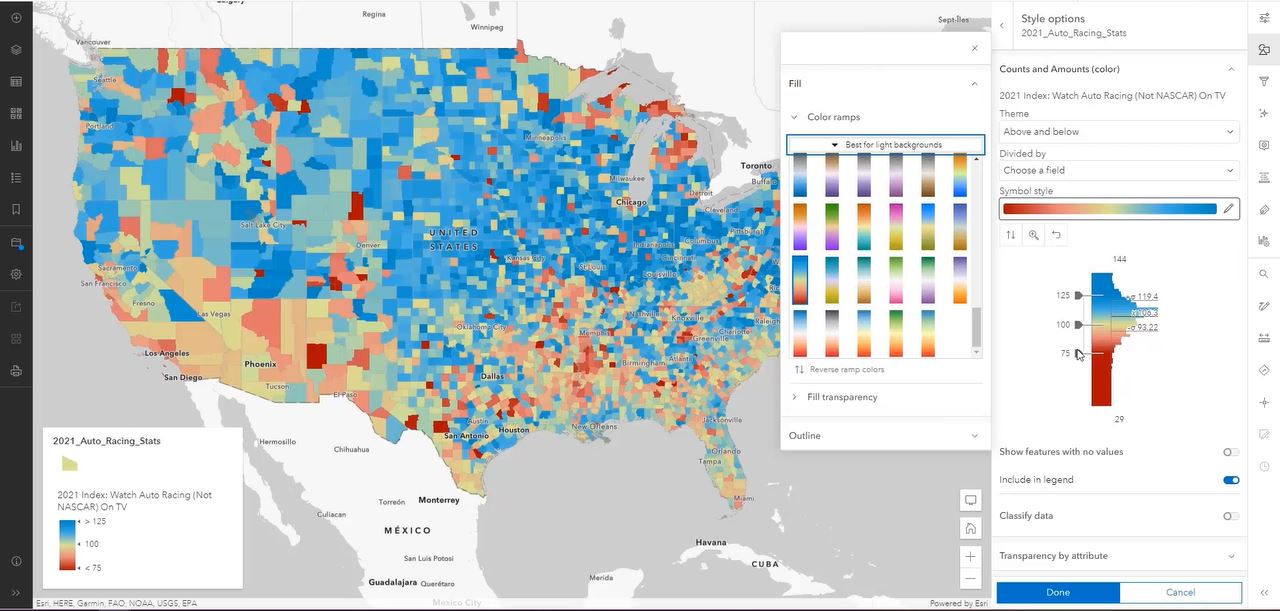
Introducing the New Map Viewer in ArcGIS Online
If you are an ArcGIS Online (AGOL) user, you may have noticed the addition of a new option when viewing and creating your maps. The new Map Viewer Beta came out in November 2019 and the first production release happened in April 2021. At that time, the name of the previous version of Map Viewer was changed to Map Viewer Classic and the Beta was dropped from the new version to make it Map Viewer. The new Map Viewer will become the primary map viewer for ArcGIS Online this summer. See the information box below for details on what this change means for WashU AGOL users.
The new Map Viewer interface offers a modern look and feel, with an icon-based approach that differs from the menu-based navigation in Map Viewer Classic. This approach allows for increased real estate for map content since most top navigation items from Map Viewer Classic have been moved to one of the two columns of icons that straddle the map window. The new layout equalizes access to mapping components, making it more obvious what functions are available, both for the creator and the end viewer.
Besides the new look, Map Viewer includes many new capabilities and popular enhancements, thanks to the ArcGIS API 4.x for JavaScript. Some of this author’s favorites include:
- Layer grouping and reordering flexibility – no longer limited to only reordering within layer groups of the same source type.
- Sophisticated symbology — enhanced options including dot density, clusters, cartographic blending, and improved symbol rendering.
- Flexible labeling – the ability to split labels across multiple lines and more!
- An unsaved changes indicator, shown as a blue dot next to the save icon — it’s the little things!
For more information on the new Map Viewer’s enhancements and new feature offerings, check out this presentation from the 2021 Esri User Conference and the Esri Blog.
While the new Map Viewer offers most of the same functionality as Map Viewer Classic, there are a few elements that are not yet offered in the new version. These include, but are not limited to:
- Performing analysis on layers within a map
- Drag and drop data from a file, such as a CSV
- Imagery layer configuration including pop-ups
For a complete list of functionality differences between the two Map Viewer versions and what’s ahead for the new version, see this functionality guidance from Esri and the Map Viewer Roadmap. Documentation from Esri states that Map Viewer Classic will be around for “a while” until the new Map Viewer reaches functional parity with Map Viewer Classic. In the meantime, both options will be available from the apps menu in AGOL and from the item details pages.
Note that maps created using Map Viewer Classic can still be opened and edited in Map Viewer and vice-versa. You may be warned about functionality issues when attempting to open maps from a different version. Users may learn the hard way about which functionality only works in one version or the other. For example, the new layer grouping functionality in Map Viewer is fantastic but doesn’t persist (groupings are removed and are not reinstated) if the map is opened in Map Viewer Classic.
To help prevent accidental changes or removal of functionality in maps, especially when collaborating with other users, add a note in the summary or description on the item page about which Map Viewer version should be used.
For more information on ArcGIS Online, including how to create an account with the WashU AGOL organization, see the GIS Research Guide.
While both Map Viewer and Map Viewer Classic are available in ArcGIS Online, Map Viewer will become the primary map viewer for the WashU AGOL Organization during the summer of 2022. This means that clicking the Map navigation item at the top of the page will open the new Map Viewer. The new Map Viewer will also be the default option when opening content from an item page. As an AGOL user, if you wish to keep Map Viewer Classic as your primary map viewer, you may set this by going to the General section of My Settings in your account. Access My Settings from your profile icon in the upper right of the AGOL window.